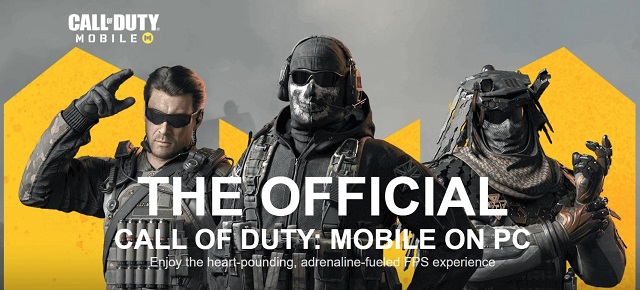
Just like other FPS traditional games, Call of Duty or COD will feature Team Death Match, Searches, and Destroy Battle Royale Mode, and Free for all gaming modes. As this game is considered to be quite popular these days, there are ways in which you get to enjoy the same experience like Mobile on your PC (personal computer) or Mac Laptop.
Ways To Play COD On PC
Whenever a mobile game like COD becomes viral and interesting, gamers are ready to crave to enjoy it on a bigger level or screen. You get the chance to emulate the game by making it available for Mac and PC Computers. For the codm pc, there are multiple emulators out there in the market. But, it is highly recommended to go with the GameLoop first and for many reasons. In case you think GameLoop is not your cup of tea, then you can always move to another emulator.
Using The Proper GameLoop Emulator
Also known as Tecent Game Buddy, GameLoop is the official emulator from the house of Tencent Games. You can easily download and then install the GameLoop on your PC and Mac without paying a single dime for it. Downloading won’t take much time, but installing an emulator can easily take not more than 5 minutes with a good internet connection. Let’s focus on the steps first.
● At first, you have to download and then install the GameLoop on the Mac or PC.
● Now, open this emulator once the installation process is covered and visit its Game Center.
● Here, you will get to find the game center on the left side of the main window.
● Over here, you will see the COD Mobile game on the screen. If you fail to see it on the first try, then search for it from the top left side of the window in the search bar.
● Here, click on the game and then focus on the install button, which will come up at the bottom right side of the screen.
● Click on that button, and it will help in downloading the game and installing it on your computer through GameLoop.
● When these steps are done ad dusted, visit the My Games section from the left side of the window.
● After that, you have to click on the “Play” button, and it will help in launching the game on an emulator.
Now, by following these simple steps, you get the right to play the COD Mobile on your bigger screen of a laptop or PC, or even Mac. The game comes in handy with preset controls.
From the right side of the window, you can also see the default controllers. If you want, you have the liberty to customize the controls from key mapping options located on the right-hand side of the window.
Playing COD On The Emulator
Whenever you are playing this game COD on an emulator, it will put you in various matchmaking lobbies. So, that means you get the chance to play against players who are already present and playing on that said emulator, which is GameLoop over here. But, if you are trying to invite any mobile player to be a part of your PC game, then you will be matched up against a team with both mobile players and emulator players. It helps in presenting a balance to the whole game on your personal computer.
Adjust Your Settings Through GameLoop
There are some points that you have to remember while playing COD Mobile on GameLoop on your ac or PC. It will help you to adjust the settings well and in your favor.
● Always tap on the 3 horizontal line icon located at the top right side of the menu for accessing settings.
● In this section, you will come across options like screen capture location, screen resolution, and some of the rendering methods.
● Here, under the Engine option, you can always change the present size of the gaming window as per your preferences.
● Now, you can visit the game tab under windows and then tweak the things to change the game’s active resolution.
Call Of Duty Mobile Conclusion
In case you are taking the help of a controlling for playing COD Mobile on PC or laptop, then you have to follow some extra steps for that. In the end, it is all about the beauty of this emulator to help you play COD Mobile on bigger screens.
